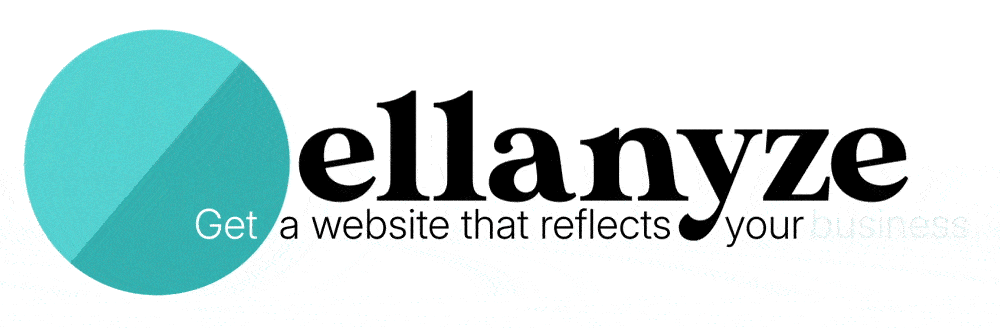When one of my friends happens to peer over my shoulder while I’m checking my email on my laptop, I typically hear a similar exclamation.
“HOLY CRAP – you keep a zero inbox??”
When it comes to a “zero inbox” – which means keeping your email inbox at zero messages (yes, you heard that right, zero messages) at all times – people are usually in one of two schools of thought:
1) You abide by it, live it, breathe it, every day. You’d never go back.
2) You gape at it in awe from afar, wondering how on earth it could ever be possible.
If you’re in the second group, you’re in luck.
While keeping a zero inbox might SEEM impossible, the reality is that with just a few mindset shifts and practices put in place, it’s actually well within your reach.
Are you ready? Let’s go!
SIDE NOTE – If you’re still feeling doubtful, take heart in someone else’s story: My good friend Erin recently expressed interest in “making over” her inbox from roughly 37,000 messages to zero, so I agreed to show her the ropes. We talked over the mindset shifts and practices below, and by the next morning, she was an inbox-clearing MACHINE. Stay tuned at the end of this post for a testimonial from her on how it has changed her life.
First, let’s go over two basic email mindset shifts that you’ll need to make in order to get to a zero inbox.
Mindset Shift #1: Don’t use your inbox as your Archive (or All Mail) folder.
Whether you use Gmail, Outlook, or any other email client, everyone has an ARCHIVE button. What does this button do? For quite literally any email that you ever open, you can choose to archive that email when you’re done with it. It will no longer appear in your inbox – it will instead be saved in your archives where you can always search for it by any keyword you like, i.e. the recipient’s name, the recipient’s email, or words that appear anywhere in the message itself. How do you view your archived emails? In Gmail, you can view it by clicking on your All Mail folder. For Outlook, follow these instructions.
All too many of us simply leave messages in our inbox when we could just as easily be archiving our messages. We’ve in essence turned our inbox into one giant archive folder which is not what an inbox was designed for. It was designed for NEW mail that comes in – nothing more.
Mindset Shift #2: Stop organizing your emails into folders.
If you’re like I used to be, then perhaps you have folders into which you organize your emails. At one time I had around fifty folders – one for each of my clients, one for each project, etc.
But here’s the thing: once you get into the habit of searching for what you want (i.e. searching for someone’s email address to view all correspondence with them), you’ll see that those folders actually just create more work for you and make it harder to find things. Get into the habit of archiving messages and then simply searching for what you need when you need it – and you will greatly simplify your life.
If the two mindset shifts above make sense, then you’re ready to get to zero inbox – today. Follow the four steps below to get there.
Step 1: Create two simple folders.
I know what you’re thinking – didn’t you just tell me to delete all my folders? These new folders you’re going to create are different. They aren’t for organizing your emails topically but rather for helping you keep track of tasks you need to do. Let me explain.
The first folder you’ll create is called “Follow-Up.” This folder is where you’ll put emails that signify an actionable task you need to do. The keyword there is ACTIONABLE. If the email does not directly represent an action you need to take, it doesn’t belong in this folder. Examples of emails that go in your Follow-Up folder would be:
Your electric bill – the actional task attached to this email would be paying the bill.
Someone asking for advice – the actionable task attached to this email might be calling your friend on the phone.
Conference requesting your photo and bio – the actional task attached to this email would be sending the promoter your press materials.
The second folder you’ll create is called “Waiting For.” This folder is where you’ll put emails that signify you’re waiting for something to happen, and you can’t lose sight of that email until this thing happens. Examples of emails that go in your Waiting For folder would be:
Package shipment notification – the thing you’re waiting for is your package to arrive safely.
A question – if someone asked you a question, but you can’t reply to them until you hear BACK from someone else, the thing you’re waiting for is that email to arrive.
Step 2: Either file or archive ALL messages in your inbox.
Here’s where the fun starts. Look through the messages in your inbox (no, you won’t have to look through ALL of them). If an email signifies an actionable task you need to complete, file it into your Follow-Up folder. If an email signifies something you are waiting for, file it into your Waiting For folder.
If an email neither signifies something you need to do or something you are waiting for, ARCHIVE IT.
Most likely you’ll find that after the first twenty or so messages, the rest of the emails in your inbox can be archived, where they’ll remain available to you at any time by searching for a keyword. If you’re a Gmail user, here are instructions for how to archive all messages in your inbox at once.
Step 3: When emails come into your inbox, decide what to do with them RIGHT AWAY.
As new emails come into your inbox, get into the habit of addressing them right away. Below are the general rules I follow:
- If I can respond to the email and mark it done (archive it) within two minutes or less, I do it right away.
- If the email signifies an actionable task that requires more than two minutes, I put it in my Follow-Up folder, where I’ll tackle all those actionable items when I’m ready.
- If the email signifies something I’m waiting for, I put it in my Waiting For folder.
- IMPORTANT: If the email is from a mailing list I’m not interested in, I unsubscribe immediately (scroll down to the bottom of any promotional email – they are required to have an unsubscribe link for you, though sometimes it’s slightly tricky to find).
As long as you follow the four above rules when emails come into your inbox, you’ll stay at zero inbox every day.
Step 4: Keep your eyes on your Follow-Up and Waiting For folders.
Now that you’ve got your actionable items in your Follow-Up folder and your “on hold” emails in your Waiting For folder, make sure you look inside those folders each time you check your email so you don’t lose sight of what’s on your plate.
Imagine opening your email inbox and feeling AWESOME AND SO ON TOP OF THINGS like this:

It’s possible! Hear from my friend Erin how she feels different since getting to and maintaining a zero inbox:
Since I cleared out my inbox, I feel so much more on top of things. I am actually excited to open my e-mail in the morning to see what things I can delete and unsubscribe from. It is exhilarating! I’ve unsubscribed from literally dozens of mailing lists that I was on for years and never had any interest in. I feel more in control because I am making those small active decisions as to what is no longer serving me. Now, instead of feeling overwhelmed and discouraged when I open up my email and see thousands of messages, I only see the emails that are brand new and need to be addressed. Because I’m spending less energy looking over my crowded inbox again and again I can focus on the items I want to read and I have more time to spend on other activities I want to do. The joy and sense of control I got from clearing my inbox has even spilled over into other parts of life and I think to myself “if I can keep on top of e-mails I can do ANYTHING!” – Erin
If Erin can do it, so can you 🙂
Looking for more?
If you’re interested in more on productivity and generally staying on top of life, you might also enjoy these other reads from Janelle (that’s me!) at Ellanyze:
Your Business Desperately Needs a Weekly “To Do” List – Here’s Why
Best Keyboard Shortcuts: Add Hours to Your Life
Trello for Business Owners: 3 Creative Ways to Get Organized