
What’s your password management “system”? If you’re like most people then it’s probably one of the following:
- Constantly resetting your passwords because you can’t find or remember them
- Writing them down in a little black book that lives in your desk drawer
- Using the same password for all of your accounts (YIKES!)
If one of the above rang true for you, please don’t feel bad. The conundrum of passwords is a biggie: we live in a world where we all inevitably have dozens if not hundreds of online accounts for various things that each require a password.
(And as a side note, if you’re a web designer or another type of technology-related entrepreneur with many clients such as myself, your problem is exponentially bigger because, in addition to yourself, you have to maintain accounts for an endless number of others too).
My goal for this blog post is for you to know your options with password management and to come up with a solution for you that is easy, maintainable, and most of all, SECURE. Ready to get password smart? Let’s go!
Option 1: Make Your Passwords Memorable
If you are hell-bent on NOT using an app to store your passwords and you just want to be able to remember them, know them, and type them in when you need them, here are some tips for keeping them secure:
1) Start with a phrase…
For example, TheHalfBloodPrince, or WomenAreFromVenus. It strengthens the password to make the first letter of each word capitalized.
2) …OR use the first letter of each word
For example, if I use the phrase “catch a tiger by its toe if he hollers let him go” – I could use just the first letter of each word in that sentence and I get CATBITIHHLHG. Then I could perhaps alternate lowercase and uppercase letters, and I end up with CaTbItIhHlHg. Now there’s a strong (and memorable) password!
3) Substitute numbers and symbols for letters
For numbers: the letter “I” can be 1; the letter “E” can be 3, the letter “S” can be 5, the letter “B” can be 8, and the letter “O” can be 0. For special characters, the letter “I” can be !, the letter “a” can be @, and the letter “S” can be $. Going back to a few of our examples from before, WomenAreFromVenus could become Wom3n@reFr0mVenu$.
4) Pick a sentence and take out all the vowels
For example “The Clock Strikes 12” could become “THCLCKSTRKS12”.
5) Create a formula for changing your base password for each account
Once you’ve created a “base password” that is strong and memorable via any of the tricks above, then you’ll want to come up with a formula for tweaking it so that it’s unique for each of your accounts. For example, if your base password is Wom3n@reFr0mVenu$ and you’re setting your Facebook account password, you could add FAC to the end because that’s the first three letters in the account name. So your Facebook password would be Wom3n@reFr0mVenu$FAC and your Twitter password would be Wom3n@reFr0mVenu$TWI, etc.
Option 2: Store Passwords in a Password-Protected Document
It’s easy to create a password-protected document in Microsoft Word. Here are clear instructions for how to do so. You would want to keep this word document saved on all of your computers so that you can have access to it wherever you are. You could use an app such as Dropbox or Google Drive – and access the file remotely that way.
Option 3: Use a Password Management Application
Lastly, there are some excellent password management applications available now that will automatically save and fill in all of your passwords for you. Because of the tremendous number of passwords I have for myself and all of my clients, this is the route I have chosen.
There are several options, but the one I’ve opted for is Dashlane (photo below). Dashlane stores all of your usernames and passwords and keeps them completely secure. All you have to do is remember the ONE password for your Dashlane account and you’ll be good to go. There are countless awesome features such as: you can import your passwords from Chrome or any other browsers, Dashline can automatically save your passwords as you enter or create them, and you also get automatic alerts when websites get breached.
Other similar password apps are LastPass, RoboForm Everywhere, Intutive Password, and True Key. Choose one that feels good to you.
Of course, if you’re old-fashioned and you want to keep on carrying around that crumpled up piece of paper with all your passwords scribbled on it – please, by all means, do so, and I wish you the best of luck with that. But when that day finally arrives when you just can’t take it anymore – this blog post will be here waiting for you (wink).
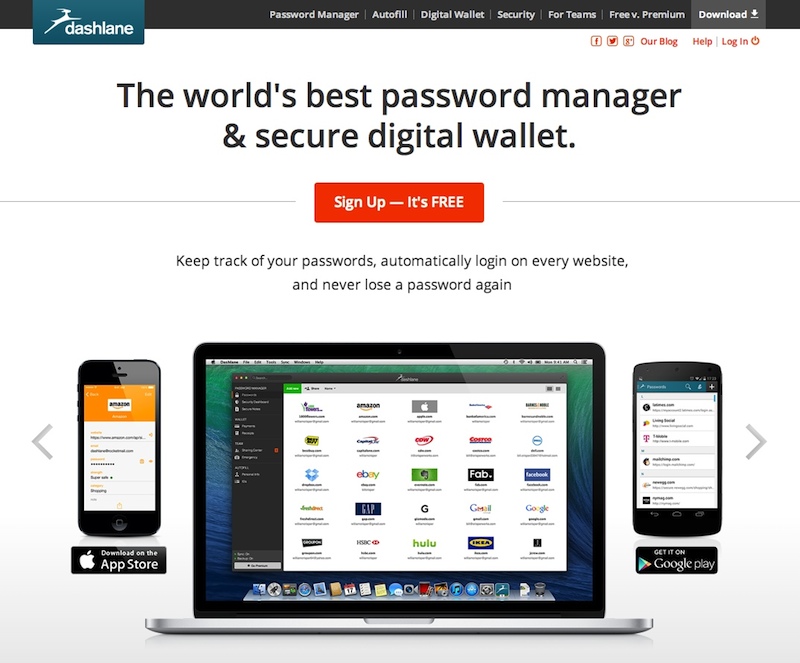
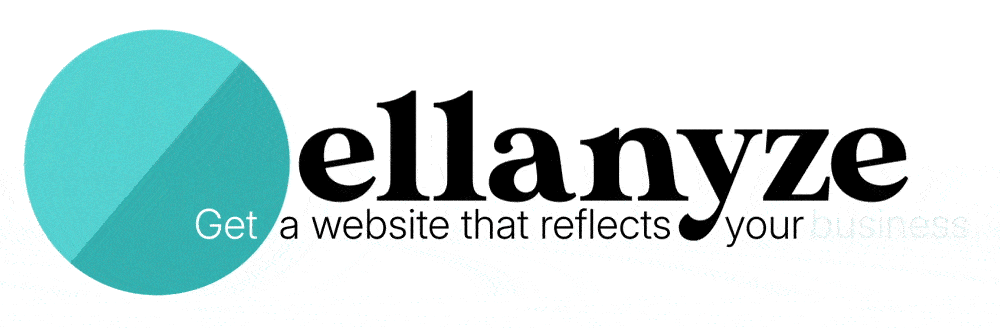

Pingback: 5 Internet Mistakes You’re Probably Making | Continuum Design + Web